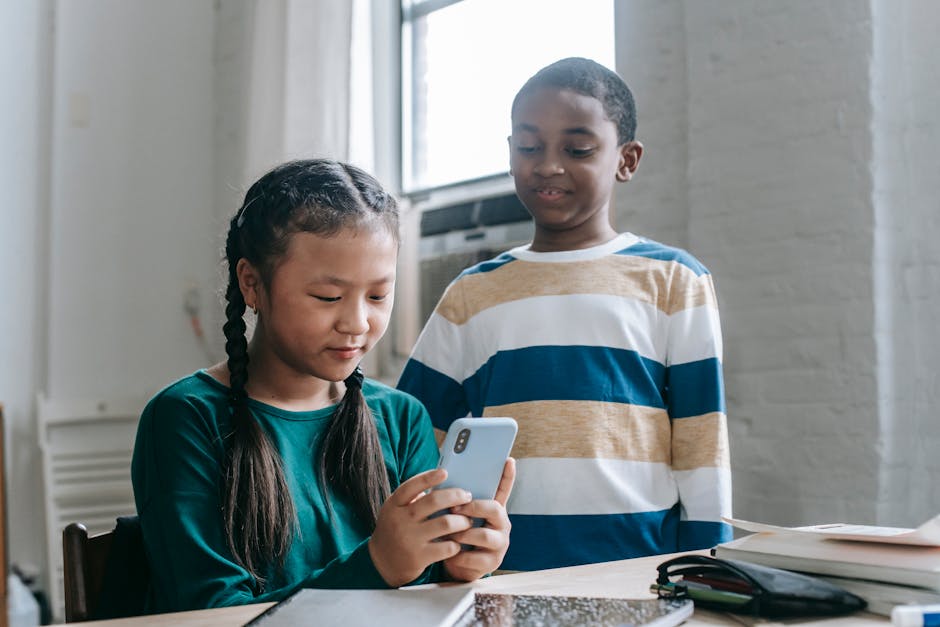How to add special effects with free video editing software

Special effects can transform a simple video into a captivating visual experience. For those who are passionate about video editing but don’t want to invest in expensive software, free video editing tools provide an excellent solution. These tools offer a range of features that can enhance your videos with various special effects, from basic transitions to complex animations. Here’s a detailed guide on how you can use free video editing software to add special effects to your videos.
Choosing the Right Free Video Editing Software
Before diving into special effects, selecting the right software is crucial. Numerous free video editing tools are available, each with unique features. Some popular options include:
- OpenShot: Known for its user-friendly interface and versatile features.
- Shotcut: Offers powerful editing capabilities and supports various formats.
- DaVinci Resolve: Provides professional-grade editing tools and advanced color correction.
- VideoPad: Simple to use and includes a variety of effects and transitions.
Each software has its strengths, so consider your needs and the complexity of the effects you wish to achieve when making your choice.
Basic Special Effects
Once you have chosen your software, start by exploring basic special effects. These foundational techniques can significantly enhance the visual appeal of your videos:
- Transitions: Smoothly shift from one scene to another using fades, wipes, or slides.
- Filters: Adjust the color balance, brightness, and contrast to set the desired mood.
- Text Overlays: Add titles, subtitles, or captions to provide context or highlight key points.
These effects are typically easy to apply and can make a noticeable difference in the quality of your videos.
Advanced Special Effects
For more intricate edits, delve into advanced special effects. While these may require more time and effort, they can dramatically enhance your videos’ production value:
- Green Screen (Chroma Key): Replace a solid background with any image or video to create imaginative scenes.
- Motion Tracking: Attach graphics or text to moving objects within your video for dynamic visual storytelling.
- 3D Animation: Integrate three-dimensional elements for a professional look and feel.
The table below outlines some of the key features and capabilities of popular free video editing software:
| Software | Key Features | Best For |
|---|---|---|
| OpenShot | User-friendly interface, versatile features | Beginners and intermediate users |
| Shotcut | Powerful editing capabilities, supports various formats | Intermediate to advanced users |
| DaVinci Resolve | Professional-grade tools, advanced color correction | Advanced users and professionals |
| VideoPad | Simplicity, variety of effects and transitions | Beginners |
Troubleshooting Common Issues
Even with user-friendly software, encountering issues is common. Here are some tips for addressing typical problems:
- Lagging or Crashing: Ensure your computer meets the software’s system requirements. Closing unnecessary programs can also help improve performance.
- Poor Quality Output: Check your export settings. Ensure you’re exporting at the highest possible resolution for better quality.
- A/V Sync Issues: This often happens when dealing with large files. Pre-rendering segments of your video can help maintain synchronization between audio and video tracks.
- Compatibility Problems: Different file formats may cause issues. Converting your media files into more commonly supported formats can prevent this.
- Missing Effects or Features: Some free versions have limitations. Consider whether upgrading to a paid version might be necessary for certain advanced features.
Troubleshooting these issues promptly ensures a smoother editing process and enhances your overall experience with the software.
Exporting Your Final Video
The final step in video editing is exporting your completed project. Each software offers different export options:
- Select the right format: Common formats include MP4, AVI, and MOV. Choose based on where you plan to share or display your video.
- Selecting Resolution: Opt for higher resolutions such as 1080p or 4K for better quality.
- Selecting Compression Settings: Balance file size and quality by adjusting compression settings appropriately.
Your edited video is ready for sharing once you’ve selected these settings. Most free software provides direct upload options to platforms like YouTube or Vimeo for convenience. Adding special effects using free video editing software involves choosing suitable software, mastering basic and advanced effects, troubleshooting common issues, and exporting the final product effectively. Embracing these steps enhances creativity without needing costly tools.